Microsoft's AI Toolkit for VS Code: This FREE Extension BEATS CURSOR w/ FREE GPT-4
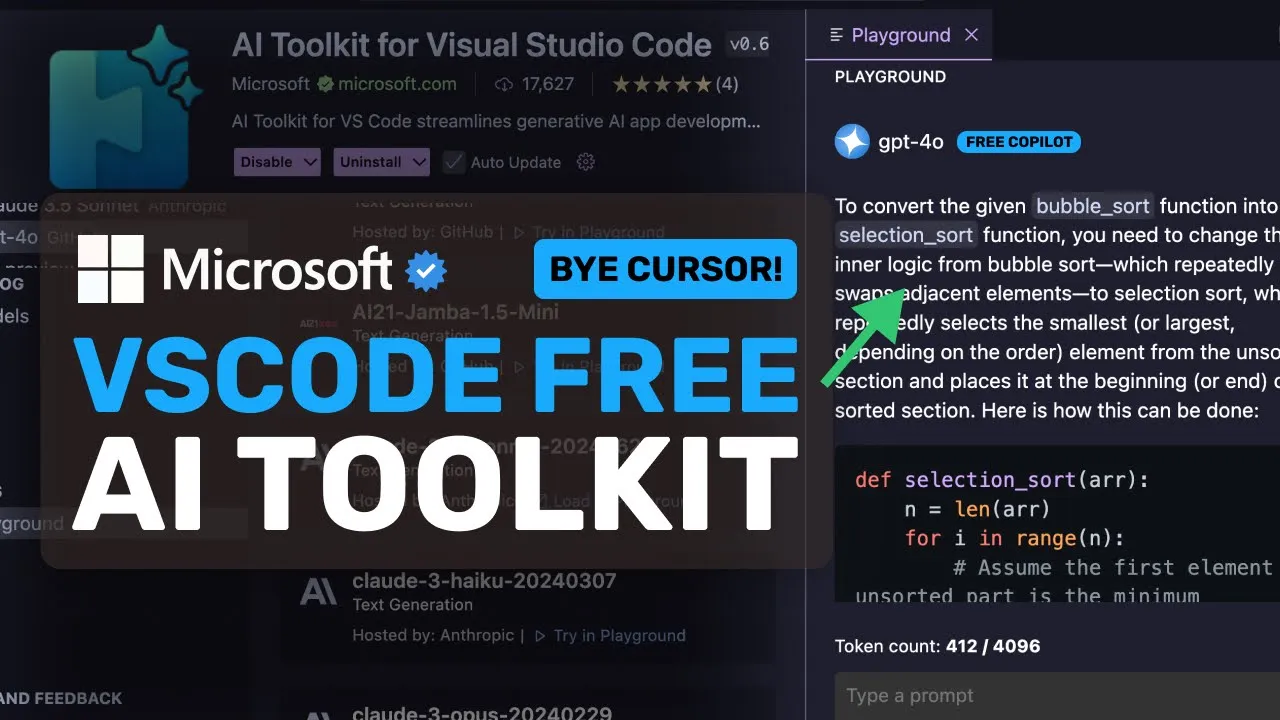
Microsoft's AI Toolkit for VS Code: This FREE Extension BEATS CURSOR! (w/ FREE GPT-4O!)
Content
00:00:00 -> 00:00:14 : [Music] [Applause] hi welcome to another video it has been pretty evident that since cursor has been creating hype
00:00:12 -> 00:00:28 : around the internet for just adding basic AI features Microsoft hasn't been idle either they have been pushing updates day and night adding multifile edits to co-pilot along with Claude
00:00:25 -> 00:00:44 : inside co-pilot and much more stuff that literally makes VSS code a whole AI powered editor just like cursor for literally $10 less than cursor's option plus GitHub even launched GitHub
00:00:41 -> 00:00:58 : models in public preview which gave us mere mortals access to gp40 for free with some rate limits of course and all that within an API which was amazing but apparently we now have an
00:00:56 -> 00:01:14 : official extension by Microsoft themselves called The V code AI toolkit this extension was available before as well but it wasn't that cool and didn't have any good options but now
00:01:11 -> 00:01:30 : they have upgraded it and it now allows you to open a whole chat interface inside vs code and chat with it and not just that you can configure your own providers API Keys local models and it
00:01:27 -> 00:01:42 : natively supports the GitHub models which means means that it can be used for free by just signing into your GitHub account which should be good as well it can even run models locally by
00:01:40 -> 00:01:58 : just hitting a button and it will get the model installed so you can use it that also seems cool and you can even fine-tune models which seems a little too much for a vs code extension but
00:01:54 -> 00:02:11 : we'll see so let's get it installed just go over to vs code and make sure that you upgrade VSS codee to the latest version generally it happens automatically but just hit check for
00:02:08 -> 00:02:25 : updates and make sure that you are updated now go to the extensions Tab and here just search for AI toolkit for visual studio code I know it's a long name but I tried
00:02:22 -> 00:02:36 : searching for just AI toolkit and it didn't show up so just type the whole thing and you'll see this extension that's by Microsoft themselves just get it
00:02:34 -> 00:02:51 : installed this takes a bit of time to install for some reason so hold on and just get it installed once done you'll see this extension on your sidebar just open it and you'll see this whole
00:02:48 -> 00:03:03 : interface by the way not all extensions can do this like adding a custom interface and stuff like this because Microsoft limits extensions very much on what they can do 00:03:00 -> 00:03:16 : but because it's their own extension no rules apply to them anyway so here we have the model sidebar where you can see the local or remote models that you'll add then you
00:03:14 -> 00:03:30 : have the catalog option and then you have the playground option let's go one by one in the catalog option you'll see a bunch of models that you can use from a variety of providers for example to
00:03:27 -> 00:03:42 : use the Claude models here you'll need to enter the API key for anthropic once you do that you can use the model as you configure it here and then you'll also get the context
00:03:40 -> 00:03:58 : instructions and stuff as you want so that's cool as well but these are not the only providers because you can also add models from other providers as well like Gemini by adding a free API
00:03:55 -> 00:04:14 : key and using that as well because it works pretty well and I use a lot but as I said it also supports the GitHub models that's why you can see that we have two instances of GPT 40 and GPT 40
00:04:12 -> 00:04:29 : mini and other models that are available on GitHub models here so you can just select a model here and it will ask you to sign in with a GitHub model just do that and once you do that you can use
00:04:26 -> 00:04:43 : those models over here as well which is also very cool to use use you can also attach images here as well which I find pretty good because it's right within vs code and super easy to use but it also
00:04:41 -> 00:04:57 : allows you to literally load a model locally through it as well without any Ama or anything so you can just go to the catalog here and here if you select the
00:04:54 -> 00:05:10 : local run option in the filter then you'll see that you have these model options that you can use locally there's the mistol model and the fii models if you're on Windows unlike me then you'll
00:05:08 -> 00:05:24 : probably get even more options apparently anyway so you have these models and you can choose any model that you may want to use I like to use the 53.5 Mini model
00:05:21 -> 00:05:38 : because it is super small and works well I have it installed but if you don't have it you can just hit the download button and it will will download and install it it is very seamless for sure
00:05:35 -> 00:05:52 : it's as seamless as a llama if not more which is just amazing anyway once you have it installed you can use it and it works really well this really works very well for sure it's amazing to say the
00:05:50 -> 00:06:07 : least I hope they also add other models here as well you can also generate code inside that chat although it doesn't have an option for a oneclick copy so you'll have to go old school and copy
00:06:04 -> 00:06:18 : The Code by selecting it and then you'll need to paste it because I think most of us who will be using it will be generating code from it it's better to have even the basic
00:06:16 -> 00:06:33 : code related options which it doesn't have yet but it is still amazing you can also add custom open AI compatible API here as well and configure your model that way as well
00:06:30 -> 00:06:48 : so you can like also probably configure your AMA models as well here by entering the AMA endpoint and configuring that or you can also configure open router or others as well this is pretty great if
00:06:44 -> 00:07:00 : you use chat GPT for coding it's right within your vs code which is quite cool let me also show the basic usage of how you should use it so basically you'll generally have a project in your
00:06:59 -> 00:07:13 : vs code and then you can just copy and paste the code snippet you want to talk about and stuff like that between the files if you generate the code then you
00:07:10 -> 00:07:26 : can just copy and paste it there it is a hassle for sure but it may be really good if you don't like too much use of AI then you can probably just have it as an extension and use it quite easily
00:07:25 -> 00:07:37 : which is pretty amazing to use I think that this is a great tool for sure you don't need to navigate to another thing or web app to use the models and 00:07:35 -> 00:07:52 : you can use it from here the free GitHub models are also enough for that kind of usage I believe this is great and Microsoft is day byday crushing cursor which to be honest I'm 00:07:50 -> 00:08:06 : enjoying because at least Microsoft made the editor themselves instead of forking it overall it's pretty cool anyway let me know your thoughts in the comments if you liked this video 00:08:04 -> 00:08:20 : consider donating to my Channel Through the super thanks option below or you can also consider becoming a member by clicking the join button also give this video a thumbs up 00:08:17 -> 00:08:35 : and subscribe to my channel I'll see you in the next video till then bye oh [Music]
You may also check:How to build AI products that make money
You may also check:8 ways ChatGPT can save you thousands of hours
You may also check:A trick to create ChatGPT templates using the new share feature
You may also check:A list of insanely useful prompts to generate ideas, create prompts and more
You may also check:AI Tool for Text to Diagrams and Inforgraphics